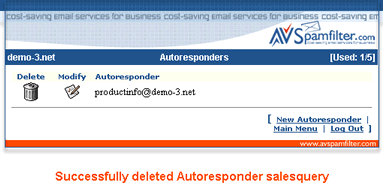Autoresponders - Pop3 and IMAP Mail Service
In this section we'll show you how to:
- Add a new autoresponder
- Modify an existing autoresponder
- Delete an autoresponder
An autoresponder is a special email address that automatically sends back a reply when it receives an email. As an example, you might setup an autoresponder with an email address 'productline-info@yourdomain.com'. Then when someone sends an email to this address the autoresponder automatically sends back an email with information on your product line. Or you might setup an autoresponder called 'sales@yourdomain.com' that automatically acknowledges receipt of the customers email and lets them know that a sales rep will answer their email within 24 hours. In this case a copy of the email is also forwarded to a sales rep.
Add a New Autoresponder
1. Click on 'New Autoresponder' in the Main Menu.
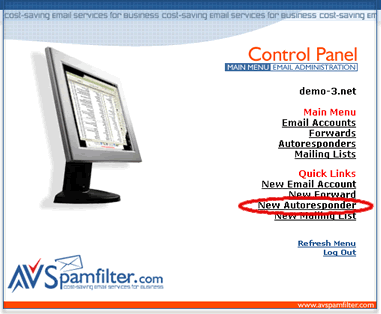
2. Enter the autoresponder name (which will also be the email address of the autoresponder), one or more email addresses that you want copies of the original email sent to (separate multiple addresses with commas), the subject for the email that will be sent back and the text for the body of the email. Then click on the 'Add' button.

3. If successful you'll see the action message in red (below) and the new autoresponder will be added to the list of autoresponders in your account. Otherwise check that theautoresponder name does not duplicate an existing email, forward, autoresponder or mailing list name and try again.
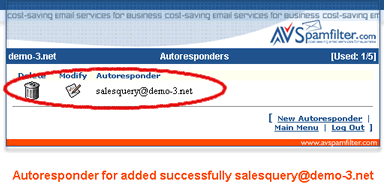
Modify an Existing Autoresponder
1. Click on 'Autoresponders' in the Main Menu.
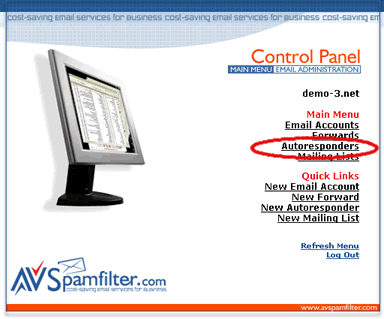
2. Click on the modify icon for the autoresponder you wish to modify.
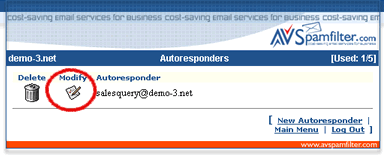
3. You can change the 'copy to' address, autoresponder subject and autoresponder text. Then click on the 'Modify Autoresponder' button.
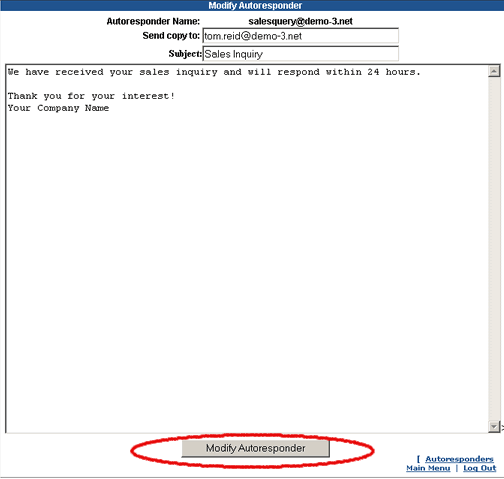
3. If successful you'll see the action message in red (below).
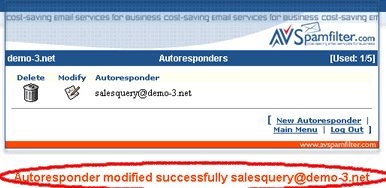
Deleting an Existing Autoresponder
1. Click on 'Autoresponders' in the Main Menu.
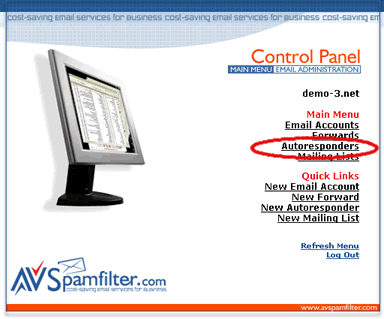
2. Click on delete icon for the autoresponder you would like to delete.
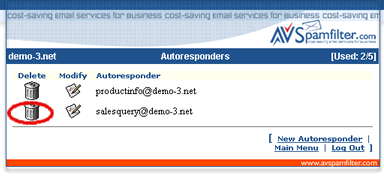
3. Click on 'Confirm Delete' in the confirmation window.
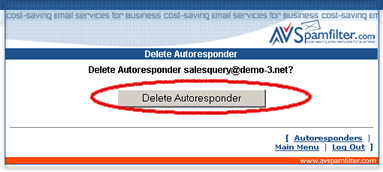
4. If successful you'll see the action message in red (below) and the autoresponder was removed from the list.