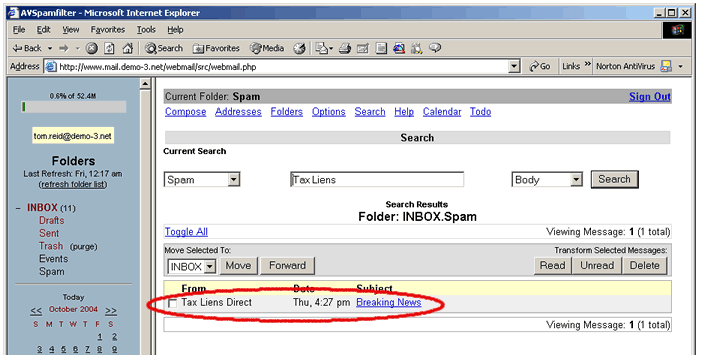Reviewing/Retrieving Captured Spam Email
IMAP Mail Accounts
Avspamfilter provides easy-to-use tools for reviewing, searching and retrieving captured spam. Using these tools you can fine tune your domain's spam preferences and add whitelist/blacklist rules to further minimize any risk of legitimate email getting misclassified as spam.
Captured spam email is automatically stored on the mailserver in your Spam folder. You can access this folder and review and /or search the contents using Outlook, Outlook Express, Eudora or other email client program. In this tutorial we'll use web email to examine the Spam folder.
Reviewing Captured Spam
1. Open web email for your mail account and click on the Spam folder.

2. You can review the captured Spam email by scrolling through the Spam folder listings. (Note: You may want to increase the number of emails on a page to 100 or 200 using the Options menu.) You can also use the Search function to find emails with certain words or phrases. Click on the Search button.
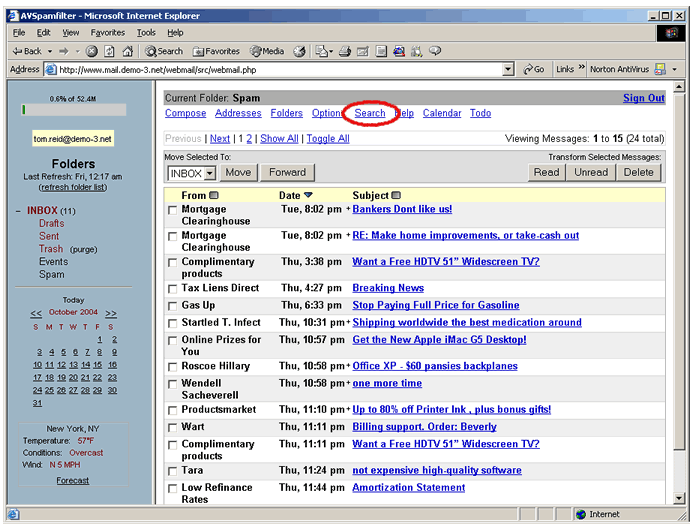
3. Here we're searching the Spam folder for emails containing the phrase 'Tax Liens' in the body of the email. Click on 'Search' to start the search.
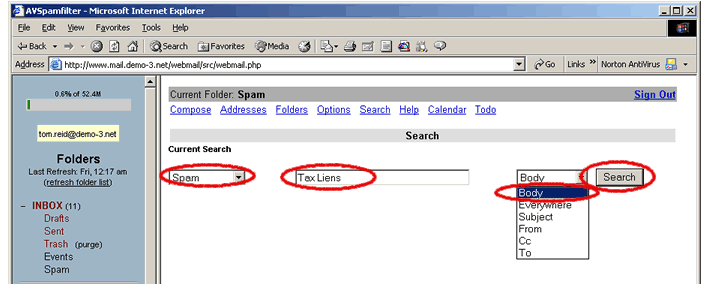
4. The search function locates one email that fits the criteria.