Configuring Spam Preferences - Spam Controls
The Spam Preferences Control Panel lets you:
- Adjust the sensitivity of the spam filter
- Define the languages you are willing to accept
- Select network blocking lists
- Format the spam reporting in your email headers
- Create blacklists of email addresses that will always be considered spam
- Create whitelists of email addresses that will never be considered spam
Here's a snapshot of the Spam Preferences Control Panel
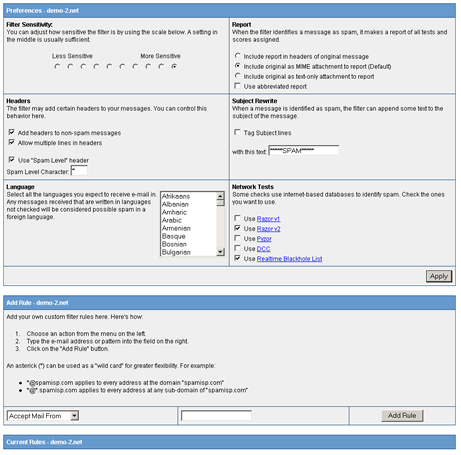
Filter Sensitivity
The spam filter gives each email a spam score. The higher the score the more likely an email is spam. The Filter Sensitivity sets the threshold score over which an email will be considered spam. A setting at the far right is 1.0 and at the far left is 10.0. A setting of 5.0 is a good starting point.
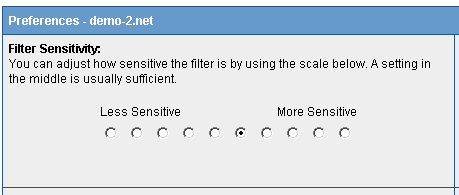
Filter Report
When an email is identified as spam, the filter produces a report showing the tests performed and the spam scoring for each test. This report and the original email can be combined in different ways. You can try the different selections but the Default is a good choice.
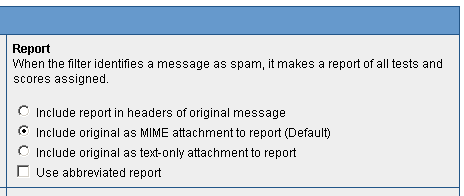
Email Headers
The spam filter will add headers to your email. These headers identify the spam filter, provide the spam score and indicate whether the email has been determined to be spam. You can control what is added to your email headers with this panel. We think the settings shown below are pretty good.
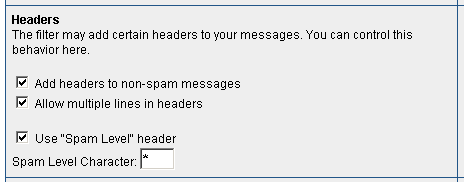
Email Subject Rewriting
If an email is determined to be spam the filter can add some text to the email's subject line. This makes it easy to see at a glance that an email is spam. This panel controls whether any subject rewriting will be done and, if so, what test will be prepended.
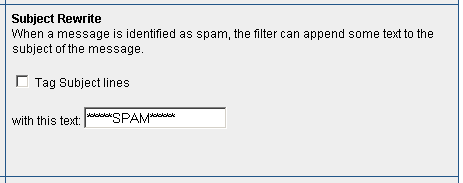
Acceptable Languages
This panel allows you to select the languages in which you expect to receive legitimate email. Email is any other language will be considered possible spam. Control-click to accept multiple languages.
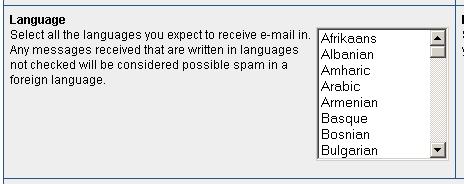
Network Tests
You can click on the links in this panel to find out more about these spam databases. The two selections show below offer a good combination of accuracy and network look-up speed.
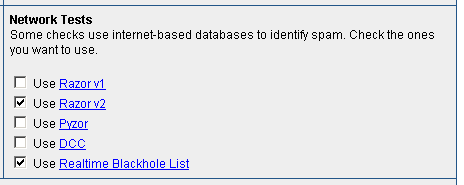
Save Your Spam Preferences
Make sure you click on 'Apply' to save your spam preferences.
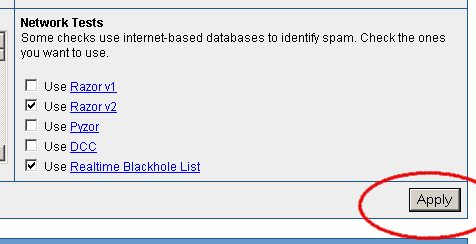
Rules - Whitelists and Blacklists
A separate section allows you to create whitelist and blacklist rules. There are three types of rules:
- Reject Mail From - enter email addresses that will always be considered spam.
- Accept Mail From - enter email addresses that will never be considered spam.
- Accept Mail Sent To - you may have email addresses for which mail should never be filtered. For example, addresses used for submitting orders. Enter those addresses here.
For the three types of rules you may enter complete email addresses or use wildcard formats to encompass all addresses within a domain.
*@spamisp.com applies to every address at the domain "spamisp.com"*@*.spamisp.com applies to every address at any sub-domain of "spamisp.com"
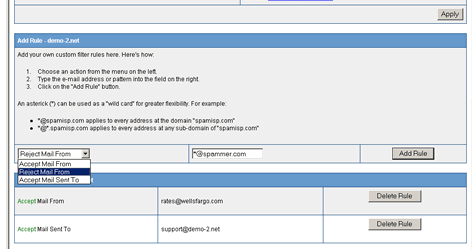
Filter Sensitivity
- Select the type of rule from the drop-down menu.
- Enter the email address.
- Click on 'Add Rule'.
- Click on 'Delete Rule' to remove a rule.
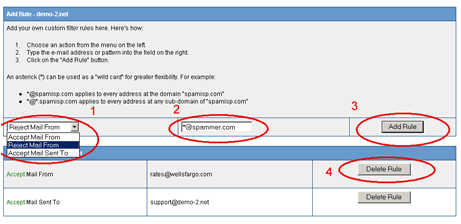
Close the Spam Preferences Control panel window when you are done.