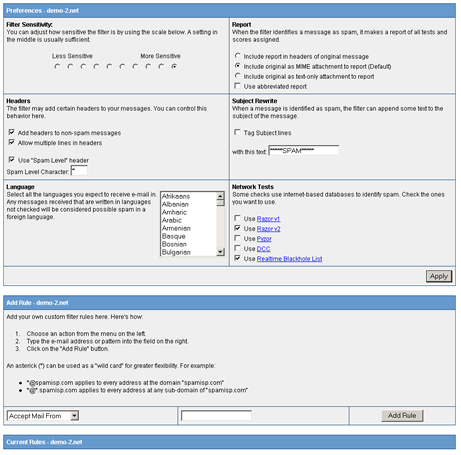Configuring Spam Preferences
The Spam Preferences Control Panel lets you:
- Adjust the sensitivity of the spam filter
- Define the languages you are willing to accept
- Select network blocking lists
- Format the spam reporting in your email headers
- Create blacklists of email addresses that will always be considered spam
- Create whitelists of email addresses that will never be considered spam
Accessing the Spam Preferences Control Panel - Email Stream Filtering
1. From the Email Control Panel click on 'Modify Spam Preferences'.
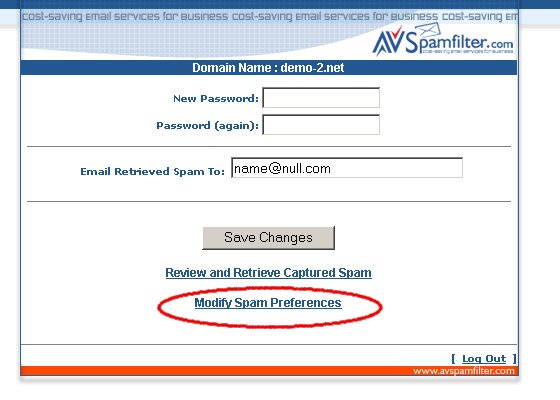
2. The Spam Preferences Control Panel appears in a new window.
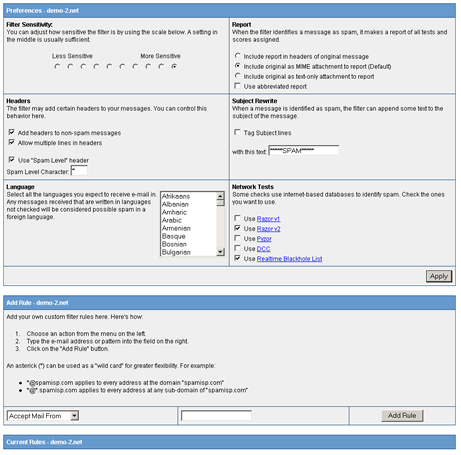
Accessing the Spam Preferences Control Panel - IMAP and POP3 Accounts
1. From the Email Control Panel select Email Accounts and then click on the modify icon for the user whose spam preferences are to be adjusted.
2. At the bottom of the Modify User panel click on 'Modify Spam Detection'. Note: Make sure 'Spam Detection?' is checked.
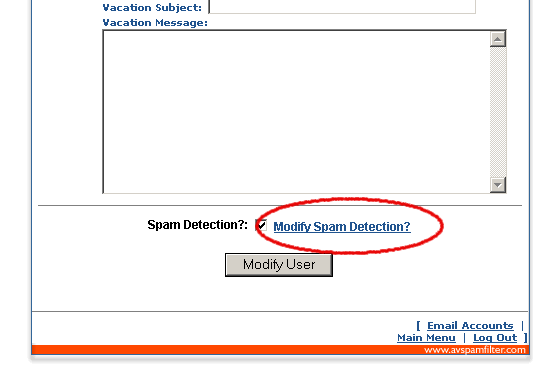
3. The Spam Preferences Control Panel appears in a new window.