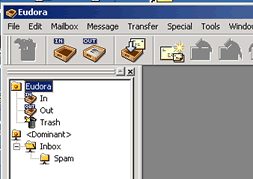Email Client Configuration - IMAP
Operating
System: Windows
Email Program: Eudora
1. Open Eudora, right click on your personality to open the menu and then click on Properties. If you would prefer not to change your existing personality you can create a new email personality by clicking on New and following the remainder of this tutorial.
Note: If the personality menu is not visible pull down the Tools menu and select Personalities.
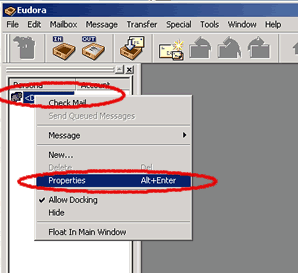
2. In the New Account Wizard select 'Skip directly to advanced account setup. Then click on Finish.
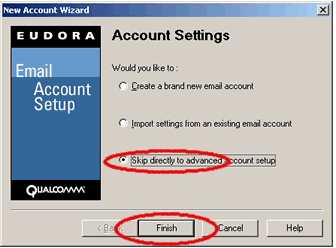
3. Enter the following in the Account Settings. This information will be provided by your mail administrator.
- Your name
- Your return email address
- Your mailserver login name - usually your full email address
- The name of your SMTP or incoming mail server
- Check 'Authentication Allowed'
- Select 'Never' for Secure Sockets when Sending
Click on the 'Incoming Mail' tab.
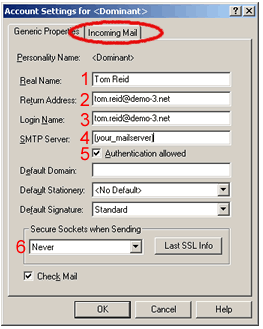
4. Enter the name of your incoming mailserver, select IMAP for the configuration, select 'Mark it as deleted' for deletion instructions, select 'Passwords' for the Authentication style and then click on OK to continue.
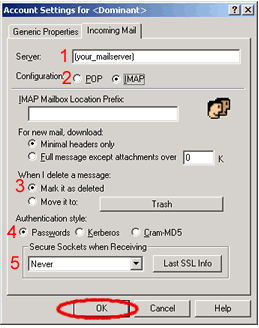
5. Click on the Mailboxes tab at the bottom of the left window.
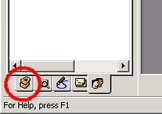
6. Click '+' next to the Inbox under your personality to view the available mailboxes on the remote IMAP server.
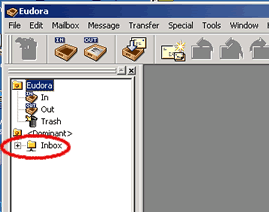
7. You can now see the mailboxes you can access. Double click on the mailbox name to view the contents.